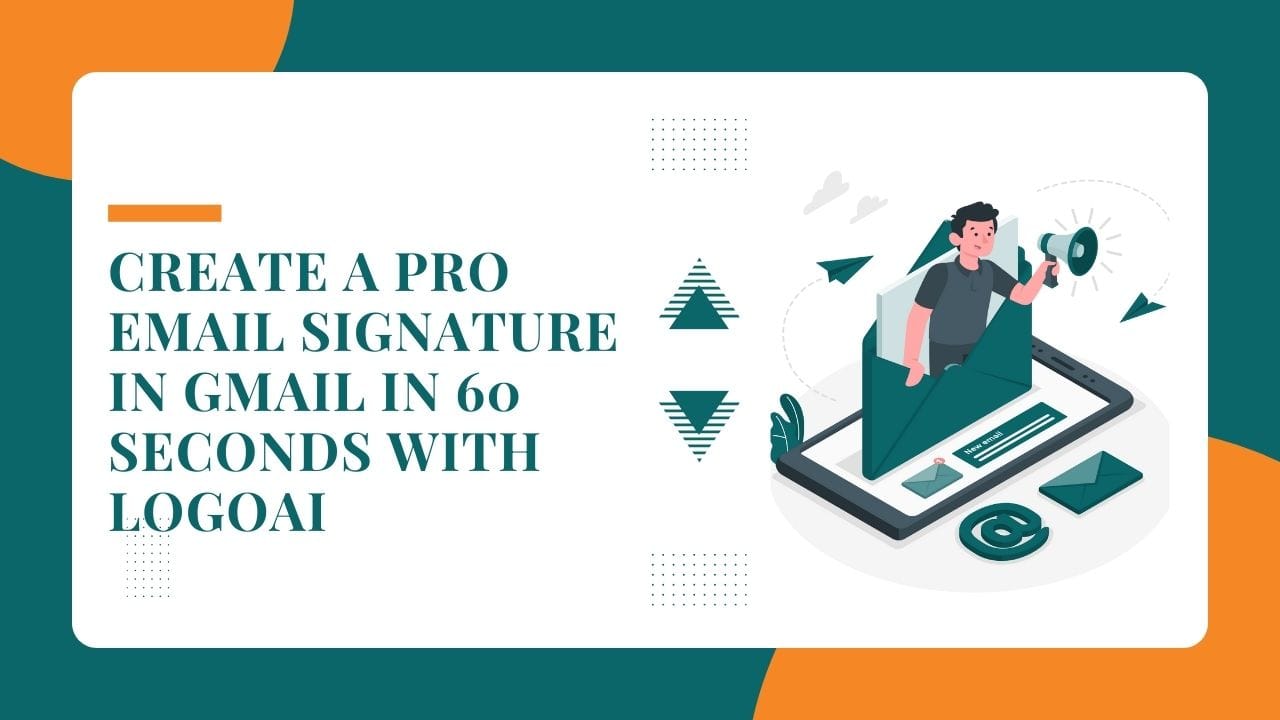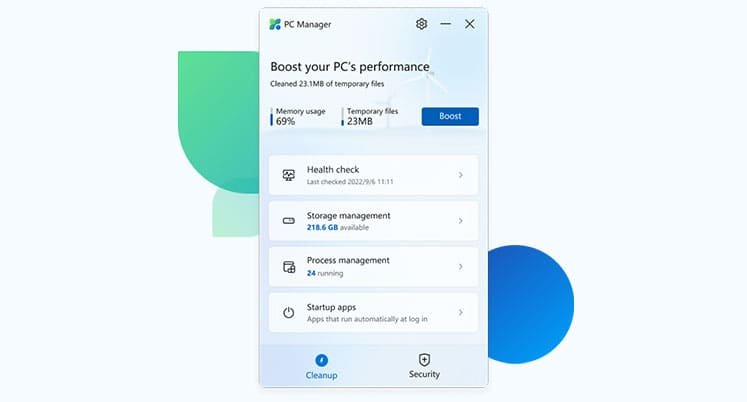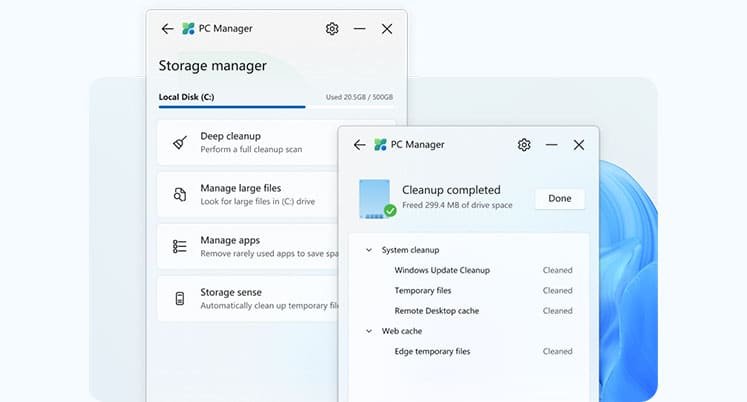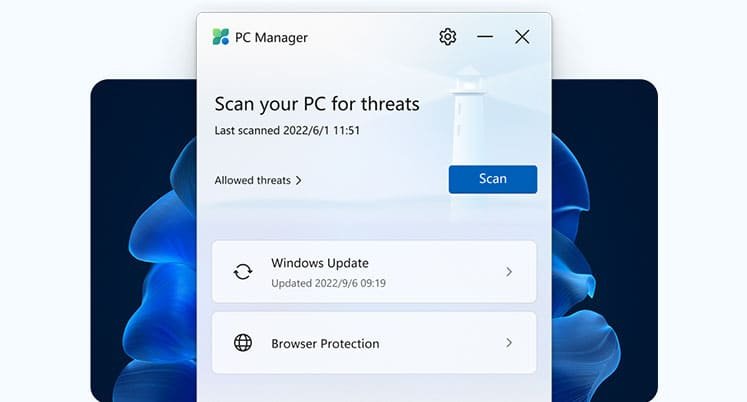Introduction
In the ever-evolving technology landscape, Microsoft consistently showcases its commitment to enhancing the performance of its operating systems, evident in the continuous updates for Windows 11 and Windows 10. Addressing the growing demand for advanced performance optimization tools, Microsoft introduces PC Manager, a cutting-edge application initially tailored for the dynamic Chinese PC market. PC Manager swiftly improves system performance by addressing issues that may impact a PC’s health and efficiency. This guide is your roadmap to navigating the trending terrain of performance optimization, providing step-by-step insights into downloading, installing, and utilizing PC Manager. We will also explore the key features and functionalities, ensuring you stay updated with the latest trends in PC maintenance and optimization.

Features of Microsoft PC Manager
- Boost your PC: Significantly enhance overall system performance by optimizing resource allocation and processing efficiency. This ensures a smoother and more responsive computing experience.
- Manage your storage: Improve storage usage and organization to ensure your system operates at its peak performance. Efficient data storage and retrieval contribute to a seamless user experience.
- Health checkup: Conduct a thorough system health check to identify and address potential issues. Regular health checkups contribute to the longevity and reliability of your PC, preventing future performance issues.
- Industry-leading anti-virus: Ensure robust protection against viruses and malware, safeguarding your system and personal data. A secure computing environment is crucial for maintaining the integrity of your files and sensitive information.
- Process Management: Efficiently manage running processes to optimize overall performance. This allows for smoother multitasking, quicker application launches, and improved system responsiveness.
- Startup Apps Management: Take control of the applications launching at startup, enhancing boot times and reducing system startup delays. This feature contributes to a faster and more efficient system startup.
- Virus Scan: Perform comprehensive scans to detect and eliminate potential threats. Regular virus scans are essential for maintaining a secure computing environment and preventing malware-related issues.
- Windows Update: Effectively manage and streamline the Windows update process for a seamless and up-to-date operating system. Keeping your system updated is crucial for accessing new features, improvements, and security patches.
- Browser Protection: Safeguard your browsing experience by protecting against potential threats. Secure online browsing is essential for preventing malicious attacks and ensuring a safe online environment.
- Pop-Up Management: Exercise control over intrusive pop-ups, enhancing your overall user experience and minimizing distractions. This feature contributes to a cleaner and more focused computing environment.

How to Install Microsoft, PC Manager, on Windows 11 and 10
To install PC Manager on your device, ensure that your PC runs on Windows 11 or Windows 10 (1809 or above). To verify your Windows version, navigate to Windows Settings, select System, and click on About. Once you have confirmed your Windows version, follow the steps below to install PC Manager.

- System Requirements: Confirm that your PC meets the specifications by running Windows 11 or Windows 10 (1809 or above).
- Verification: Navigate to Windows Settings -> System -> About to confirm your Windows version.
- Download Process: Visit pcmanager.microsoft.com and click on “Free download.” Note: While the website is in Mandarin, the app supports English upon installation.
- Installation: Execute the installation process by double-clicking on the setup file (MSPCManagerSetup.exe) and follow the on-screen instructions.
- Completion: The lightweight utility, with a mere 5.7MB size, ensures a swift installation process without consuming excessive system resources.
This guide serves as a comprehensive resource for users seeking to optimize their Windows experience through Microsoft PC Manager. By exploring the extensive capabilities of this tool, users can proactively enhance their system’s performance a secure and efficient computing environment, ensuring a seamless and productive user experience.