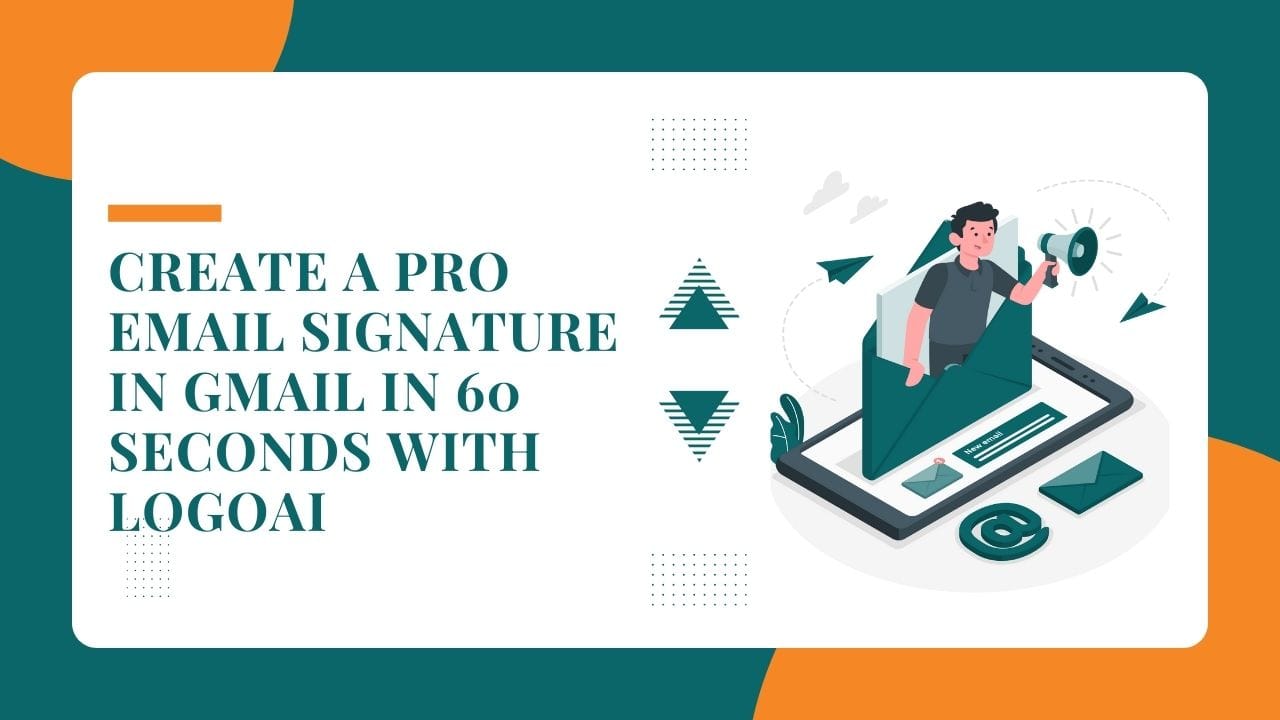
03/10/2024
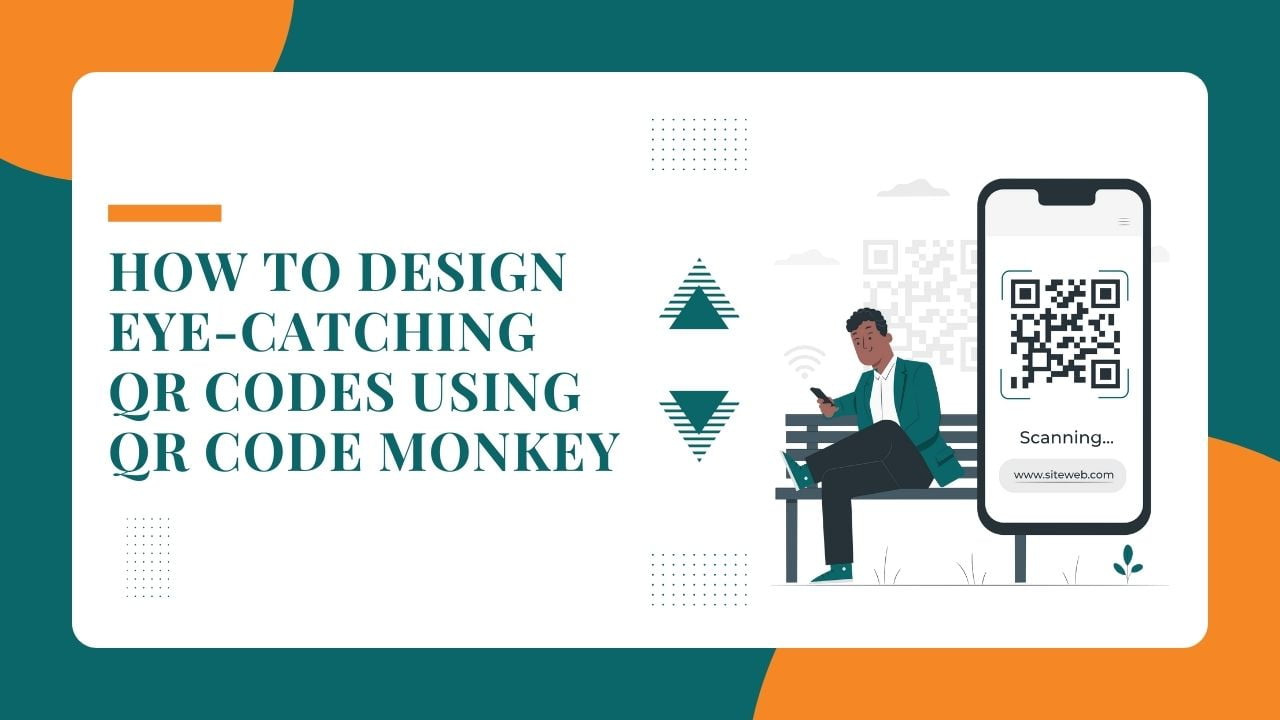
They had become a commonplace industry tool for businesses using simple nifty shortcuts that allowed users to access information via smartphones. In this tutorial: How to create a custom QR code, we will step you through the process of creating your very own snazzy QR using one of our favourite user-friendly generators;QR Code Monkey.
In Order to Create the Custom QR Code, Just Follow These Following Steps and Voila! You are Ready for Your Own Free “Electronic Business Card”
To get started, go to QR Code Monkey in your web browser. The platform sports an intuitive UI that also has facilities to help generate QR codes easily.
There are several QR code types on the home-page. QR Code Monkey supports:
Select the required one type Here we use the QR code for URL tutorial.
Type data in the text box as per requirement. If a URL, type without error the web address Verify for Accuracy Be sure that users will land on the right page!
You can actually do it all with this QR code, thanks to the extensive customization capabilities of QR Code Monkey.
Once you finished entering your data and adjusting its design hit the blue create button just below the creation QR request. Next, the system will give you your QR code that comes up on the screen.
Make sure to download the QR code image in your desired format — PNG, SVG, PDF or EPS QuirkexampleModalLabel From there, you press the download button that will match up to your file.
Always double check your QR code by scanning it with a mobile app or qr-code reader to verify that the right url opens up, or does whatever thing you have asked for.
After verification, start promoting your QR code in media like:
A QR code (Quick Response code) is a type of two-dimensional barcode that allows users to store data up-to 7,089 characters. It is scanner using any phone and QR Code Reader
Read here, how you can create a QR code by choosing the type of your QR Code Monkey – and then entering data for what to scan, customizing its design (and eye), generating it and downloading the PNG.
QR Code Monkey – Although this one enables you to simply add your logo and place it in various areas inside the QR.
With QR Code Monkey you can download your codes both in png and svg format, but also as pdf or eps file types.
Paid plans have tracking features. With scan count, geography and Device.
Its free version only provides the basic features for creating and customizing your QR code. Dynamic QR codes and tracking features are available on premium plans.
While Businesses use a QR code, it gets easier to change its linked data without changing the actual code is what we call dynamic QR.
Scanning using different QR code readers and phones to test if the link works on different platforms.
Making a custom QR code with QR Code Monkey is easy and you can style it however you want. This will help you in designing a very user engagement friendly QR code that would be perfect for your business. A great QR code design can boost your organization’s interactivity and outreach, whether you’re incorporating it into marketing materials packaging or digital campaigns.